🚀 September 2024 Product Updates
September 30, 2024
Before we share the latest updates, we want to welcome Elai and Eric, two University of Waterloo CS Co-op Students, who started with us yesterday. They have already delivered features and deployed them to production!

Week 3 & 4
Adding, Editing and Deleting Data in a Table New
You can now add, edit and delete data in a table in the UI without having to write SQL. Right click on a table name in the Navigator and select "View/Edit data". You can:
- Double click in any cell to edit data
- Add a new row of data
- Delete a row of data
- Review and confirm SQL before changes are applied
- All changes are logged: who, what, when
Exploring Table Data New
You can now browse all data in a table in full screen. Just like the data results tab below a query cell you can filter, pivot, etc. in this full table data view. To do this right click on the table name in the Navigator and select View/Edit Data.
- Full-screen data exploration without writing queries
- Built-in filtering, pivoting, and scrolling
Hands-on Onboarding Tutorials New
On first sign in, new users now get a hands-on tutorial of query suggestions, documentation, versioning, and saved queries in their own personal workspace.
- Faster onboarding experience with guided steps
Other Updates Update
- You can now test your data connection when you edit it
- SSL option defaults updated when adding data connections
- Warehouse name is now required for Snowflake connections
- Right-click “Select *” statements added to Navigator
- Queries in logs/versions now open in a new explore tab by default
Fixes Fix
- Saved version not showing in version history tab — fixed
- Python workflows not setting cell source — fixed
- MySQL metadata not pulled in — fixed
- Certification page bugs fixed
- Cursor jumping while typing — fixed
- Chart display and saving fixes
- Navigator queries now apply correct data connection
- runSource proxy query creation fix
What’s Next
- Editing schemas in the UI
- Desktop Client
Week 2
Chart Type Options + More New
The first time you click on the chart tab, the best chart type is automatically created for you based on the shape of your query result set. We now suggest all the chart types that work for your query result set, in addition to the best fit one, giving you the option to select which one you would like to use. When you save the query, the config for the chart is also saved as part of the query meta package.
- Multiple chart type suggestions based on your result set
- Chart config saved with the query
Auto Documentation & Inline Comments Update
You now have a separate button to click that generates the title, description, question and inline comments for the query. This means you can save versions and not have to wait for the documentation to be generated before you can save again. We also now add the inline comments to the query itself so you can edit the inline comments as needed.
- Generate documentation on-demand with a single click
- Inline comments editable directly inside the query
Number of Affected Rows New
When doing large inserts or updates, we now show you the number or queries successfully executed and the number of rows affected.
- Clear feedback on number of rows changed
New Organization Templates New
New organizations in runQL now get more demo queries and workflows to test against the demo database.
- Improved out-of-the-box experience for new orgs
Fixes Fix
- Explore tab layout issues — fixed
- Compare/diff on logs — fixed
- Answer page scrolling bug — fixed
- Python query rendering bug — fixed
Week 1
Versioning Workflows Update
We've simplified versioning workflows! Creating clear versioning workflows in a platform that is also optimized for ad-hoc query workflows is a challenge. We've iterated through three approaches to get to the latest version.
- New single “Save vX.X” button for clarity
- “Duplicate” button replaces manual forks
- No more locking/unlocking complexity
Big UI Changes New
We've streamlined the UI making it easier to find and use queries:
- Removed the right panel for more writing space
- Moved suggestions and AskAI to the info panel
- Moved query documentation below the query cell
- Charts now live in their own tab
- Saved queries/history/snippets consolidated in left nav
- New query card layout for clarity
- Updated save button shows version number
- Improved dark and light theme consistency
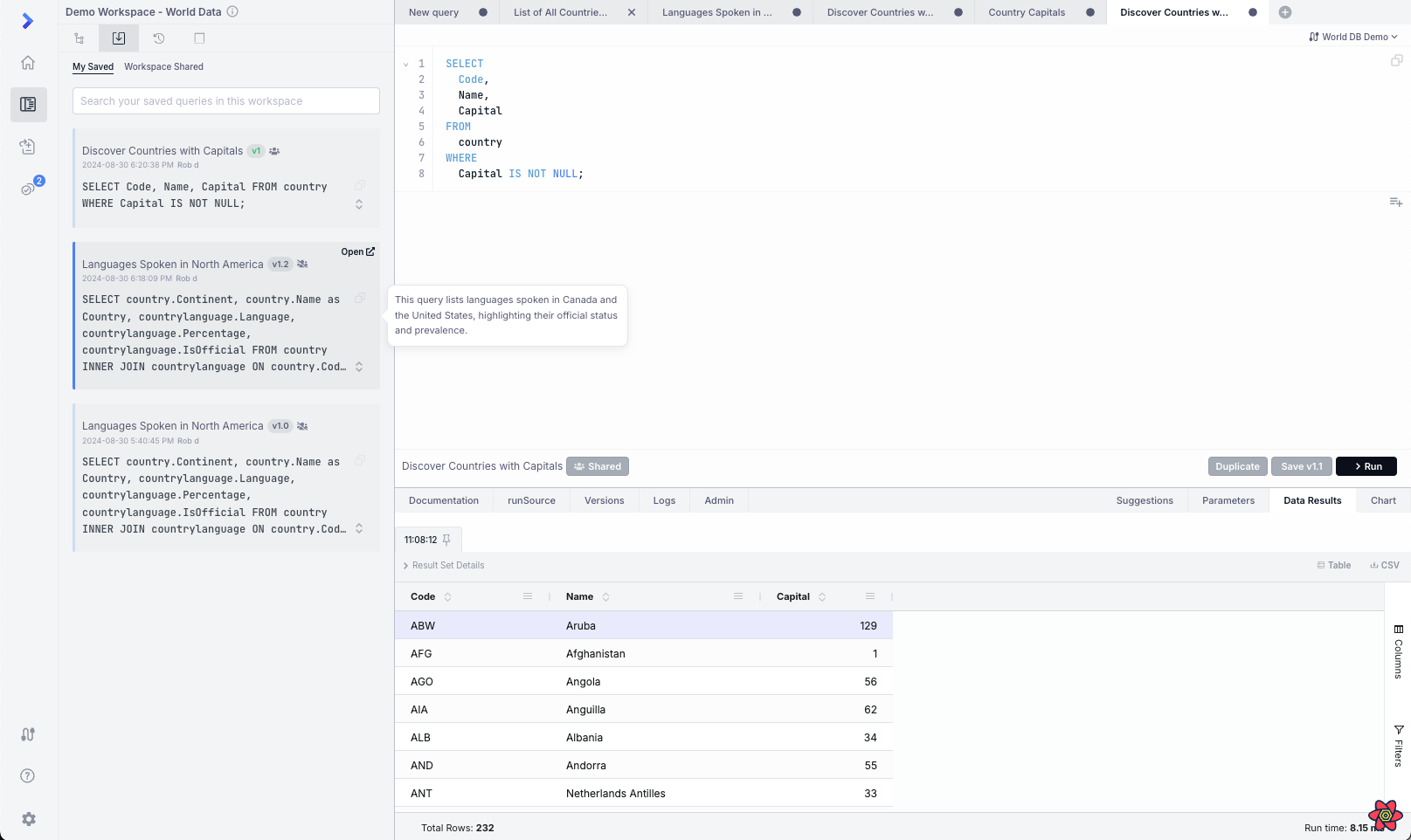
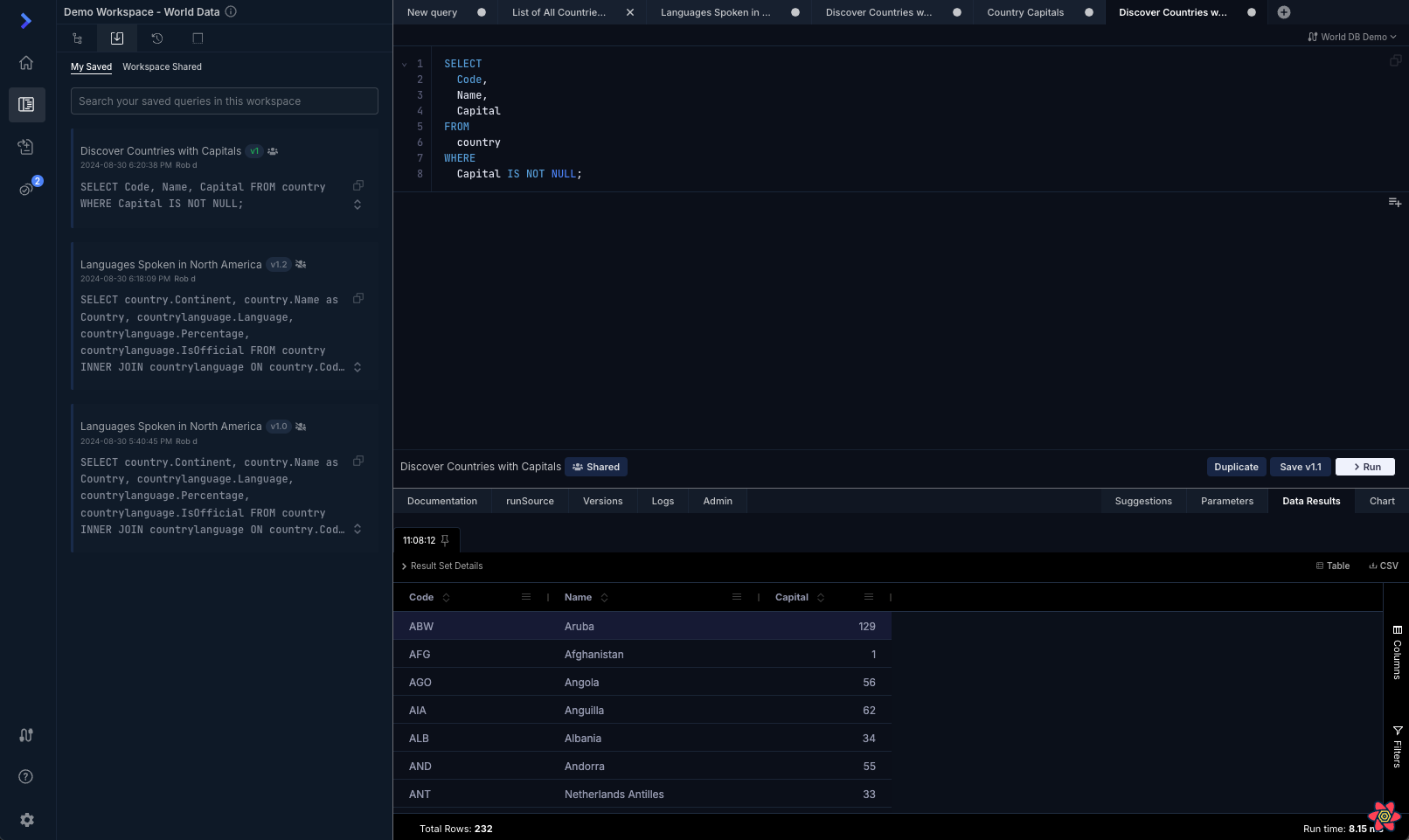
Confirm Closing a Tab New
We now prompt you to confirm that you want to close a tab when you have unsaved changes to a query or workflow.
- Prevents accidental loss of unsaved work
— The runQL Team